id = 'eda'
project_title = 'Veery Migration 2023'
species_name = 'Veery thrush'
species_lookup = 'catharus fuscescens'
year = 2023
gbif_filename = 'gbif_veery.csv'
ecoregions_dir = 'ecoregions'
plot_filename = 'veery_migration'
plot_height = 800Mapping migration
Introduction to vector data operations
- Combine different types of vector data with spatial joins
- Create a chloropleth plot
The Veery thrush (Catharus fuscescens) migrates each year between nesting sites in the U.S. and Canada, and South America. Veeries are small birds, and encountering a hurricane during their migration would be disasterous. However, Ornithologist Christopher Hechscher has found in tracking their migration that their breeding patterns and migration timing can predicting the severity of hurricane season as accurately as meterological models (Heckscher, 2018)!

You can read more about the Veery migration and how climate change may be impacting these birds in this article from the Audobon Society, or in Heckscher’s open access report.
DEMO: Migration Part 1 (EDA) by Earth Lab
DEMO: Migration Part 2 (EDA) by Earth Lab
DEMO: Migration Part 3 (EDA) by Earth Lab
Reflect on what you know about migration. You could consider:
- What are some reasons that animals migrate?
- How might climate change affect animal migrations?
- Do you notice any animal migrations in your area?
STEP 1: Set up your reproducible workflow
Import Python libraries
In the imports cell, we’ve included some packages that you will need. Add imports for packages that will help you:
- Work with tabular data
- Work with geospatial vector data
import os
import pathlib
import earthpyCreate a directory for your data
For this challenge, you will need to download some data to the computer you’re working on. We suggest using the earthpy library we develop to manage your downloads, since it encapsulates many best practices as far as:
- Where to store your data
- Dealing with archived data like .zip files
- Avoiding version control problems
- Making sure your code works cross-platform
- Avoiding duplicate downloads
If you’re working on one of our assignments through GitHub Classroom, it also lets us build in some handy defaults so that you can see your data files while you work.
The code below will help you get started with making a project directory
- Replace
'your-project-directory-name-here'with a descriptive name - Run the cell
- The code should have printed out the path to your data files. Check that your data directory exists and has data in it using the terminal or your Finder/File Explorer.
These days, a lot of people find your file by searching for them or selecting from a Bookmarks or Recents list. Even if you don’t use it, your computer also keeps files in a tree structure of folders. Put another way, you can organize and find files by travelling along a unique path, e.g. My Drive > Documents > My awesome project > A project file where each subsequent folder is inside the previous one. This is convenient because all the files for a project can be in the same place, and both people and computers can rapidly locate files they want, provided they remember the path.
You may notice that when Python prints out a file path like this, the folder names are separated by a / or \ (depending on your operating system). This character is called the file separator, and it tells you that the next piece of the path is inside the previous one.
# Create data directory
project = earthpy.Project(
title=project_title,
dirname='your-project-directory-name-here')
# Download sample data
project.get_data()
# Display the project directory
project.project_dirDownloading from https://ndownloader.figshare.com/files/58363291
Downloading from https://ndownloader.figshare.com/files/58369498
Extracted output to /home/runner/.local/share/earth-analytics/veery-migration-2023/ecoregionsPosixPath('/home/runner/.local/share/earth-analytics/veery-migration-2023')STEP 2: Define your study area – the ecoregions of North America
Your sample data package included a Shapefile of global ecoregions. You should be able to see changes in the number of observations of Veery thrush in each ecoregion throughout the year.
You don’t have to use ecoregions to group species observations – you could choose to use political boundaries like countries or states, other natural boundaries like watersheds, or even uniform hexagonal areas as is common in conservation work. We chose ecoregions because we expect the suitability for a species at a particular time of year to be relatively consistent across the region.
The ecoregion data will be available as a shapefile. Learn more about shapefiles and vector data in this Introduction to Spatial Vector Data File Formats in Open Source Python
Load the ecoregions into Python
Download and save ecoregion boundaries from the EPA:
- Replace
a_pathwith the path your created for your ecoregions file. - Make a quick plot with
.plot()to make sure the download worked.
# Open up the ecoregions boundaries
gdf = gpd.read_file(a_path)
# Plot the ecoregions quickly to check downloadERROR 1: PROJ: proj_create_from_database: Open of /usr/share/miniconda/envs/learning-portal/share/proj failed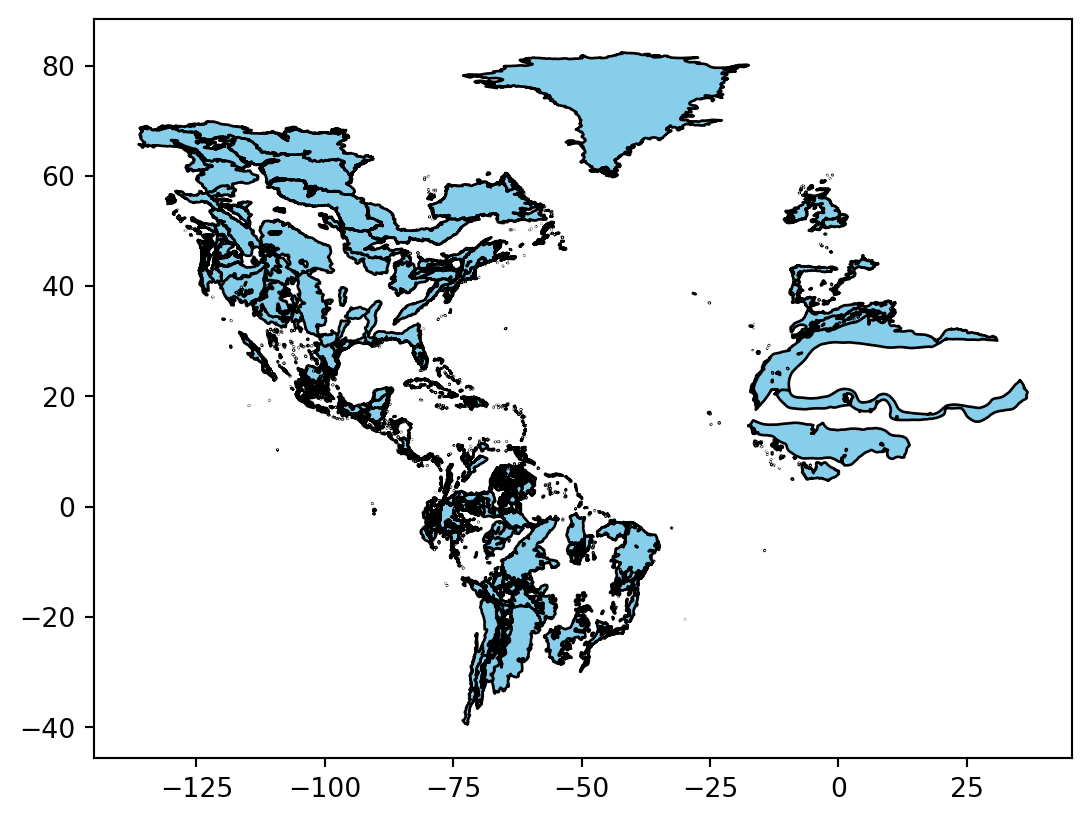
STEP 3: Load species observation data
For this challenge, you will use a database called the Global Biodiversity Information Facility (GBIF). GBIF is compiled from species observation data all over the world, and includes everything from museum specimens to photos taken by citizen scientists in their backyards. We’ve compiled some sample data in the same format that you will get from GBIF.
Let’s start by looking at a little of the raw data.
gbif_path = project.project_dir / gbif_filename- Look at the beginning of the file you downloaded using the code below. What do you think the delimiter is?
- Run the following code cell. What happens?
- Uncomment and modify the parameters of
pd.read_csv()below until your data loads successfully and you have only the columns you want.
You can use the following code to look at the beginning of your file:
!head -n 2 $gbif_path gbifID datasetKey occurrenceID kingdom phylum class order family genus species infraspecificEpithet taxonRank scientificName verbatimScientificName verbatimScientificNameAuthorship countryCode locality stateProvince occurrenceStatus individualCount publishingOrgKey decimalLatitude decimalLongitude coordinateUncertaintyInMeters coordinatePrecision elevation elevationAccuracy depth depthAccuracy eventDate day month year taxonKey speciesKey basisOfRecord institutionCode collectionCode catalogNumber recordNumber identifiedBy dateIdentified license rightsHolder recordedBy typeStatus establishmentMeans lastInterpreted mediaType issue
4158712344 8a863029-f435-446a-821e-275f4f641165 https://observation.org/observation/273993634 Animalia Chordata Aves Passeriformes Turdidae Catharus Catharus fuscescens SPECIES Catharus fuscescens (Stephens, 1817) Catharus fuscescens CA Ontario - Point Pelee NP Ontario PRESENT 1 c8d737e0-2ff8-42e8-b8fc-6b805d26fc5f 41.9137 -82.5092 8.0 2023-05-19 19 5 2023 2490804 2490804 HUMAN_OBSERVATION CC_BY_NC_4_0 Stichting Observation International User 1751 2025-09-24T01:21:44.728Z # Load the GBIF data
gbif_df = pd.read_csv(
gbif_path,
delimiter='',
index_col='',
usecols=[]
)
gbif_df.head()| decimalLatitude | decimalLongitude | month | |
|---|---|---|---|
| gbifID | |||
| 4158712344 | 41.913700 | -82.509200 | 5 |
| 4923515059 | 41.852812 | -87.611721 | 5 |
| 4923522410 | 41.852812 | -87.611721 | 9 |
| 4923520798 | 41.852812 | -87.611721 | 5 |
| 4923520314 | 41.880356 | -87.630134 | 9 |
Convert the GBIF data to a GeoDataFrame
To plot the GBIF data, we need to convert it to a GeoDataFrame first. This will make some special geospatial operations from geopandas available, such as spatial joins and plotting.
- Replace
your_dataframewith the name of theDataFrameyou just got from GBIF - Replace
longitude_column_nameandlatitude_column_namewith column names from your `DataFrame - Run the code to get a
GeoDataFrameof the GBIF data.
gbif_gdf = (
gpd.GeoDataFrame(
your_dataframe,
geometry=gpd.points_from_xy(
your_dataframe.longitude_column_name,
your_dataframe.latitude_column_name),
crs="EPSG:4326")
# Select the desired columns
[[]]
)
gbif_gdf| month | geometry | |
|---|---|---|
| gbifID | ||
| 4158712344 | 5 | POINT (-82.5092 41.9137) |
| 4923515059 | 5 | POINT (-87.61172 41.85281) |
| 4923522410 | 9 | POINT (-87.61172 41.85281) |
| 4923520798 | 5 | POINT (-87.61172 41.85281) |
| 4923520314 | 9 | POINT (-87.63013 41.88036) |
| ... | ... | ... |
| 4423534780 | 9 | POINT (-75.1254 40.0626) |
| 4524632357 | 6 | POINT (-89.8049 44.6967) |
| 4173211734 | 5 | POINT (-82.4753 42.0478) |
| 4173216429 | 6 | POINT (-74.5468 46.1638) |
| 4423531794 | 9 | POINT (-75.1254 40.0626) |
165614 rows × 2 columns
STEP 4: Count the number of observations in each ecosystem, during each month of 2023
Much of the data in GBIF is crowd-sourced. As a result, we need not just the number of observations in each ecosystem each month – we need to normalize by some measure of sampling effort. After all, we wouldn’t expect the same number of observations at the North Pole as we would in a National Park, even if there were the same number organisms. In this case, we’re normalizing using the average number of observations for each ecosystem and each month. This should help control for the number of active observers in each location and time of year.
Identify the ecoregion for each observation
You can combine the ecoregions and the observations spatially using a method called .sjoin(), which stands for spatial join.
Check out the geopandas documentation on spatial joins to help you figure this one out. You can also ask your favorite LLM (Large-Language Model, like ChatGPT)
Identify the correct values for the how= and predicate= parameters of the spatial join.
gbif_ecoregion_gdf = (
ecoregions_gdf
# Match the CRS of the GBIF data and the ecoregions
.to_crs(gbif_gdf.crs)
# Find ecoregion for each observation
.sjoin(
gbif_gdf,
how='',
predicate='')
)
gbif_ecoregion_gdf| eco_code | area_km2 | geometry | gbifID | month | |
|---|---|---|---|---|---|
| 12 | NA0517 | 133597 | POLYGON ((-76.11368 38.88879, -76.11789 38.885... | 4734332451 | 5 |
| 13 | NA0411 | 89778 | POLYGON ((-71.99018 41.28049, -71.98594 41.279... | 4739064468 | 5 |
| 13 | NA0411 | 89778 | POLYGON ((-71.99018 41.28049, -71.98594 41.279... | 4767578666 | 5 |
| 13 | NA0411 | 89778 | POLYGON ((-71.99018 41.28049, -71.98594 41.279... | 4821324417 | 5 |
| 13 | NA0411 | 89778 | POLYGON ((-71.99018 41.28049, -71.98594 41.279... | 4816544303 | 5 |
| ... | ... | ... | ... | ... | ... |
| 1977 | NA0602 | 463345 | POLYGON ((-91.84863 54.90782, -91.86077 54.936... | 5689247856 | 7 |
| 1979 | NA0504 | 8975 | POLYGON ((-69.99612 41.56885, -69.99683 41.577... | 4648000283 | 9 |
| 1979 | NA0504 | 8975 | POLYGON ((-69.99612 41.56885, -69.99683 41.577... | 4612716677 | 9 |
| 1984 | NA0517 | 133597 | POLYGON ((-77.91596 34.04894, -77.91089 34.052... | 4719091123 | 9 |
| 1984 | NA0517 | 133597 | POLYGON ((-77.91596 34.04894, -77.91089 34.052... | 4664856615 | 9 |
126372 rows × 5 columns
Count the observations in each ecoregion each month
- Replace
columns_to_group_bywith a list of columns. Keep in mind that you will end up with one row for each group – you want to count the observations in each ecoregion by month. - Select only month/ecosystem combinations that have more than one occurrence recorded, since a single occurrence could be an error.
- Use the
.groupby()and.mean()methods to compute the mean occurrences by ecoregion and by month. - Run the code – it will normalize the number of occurrences by month and ecoretion.
occurrence_df = (
gbif_ecoregion_gdf
# Select only necessary columns
[[]]
# For each ecoregion, for each month...
.groupby(columns_to_group_by)
# ...count the number of occurrences
.agg(occurrences=('name', 'count'))
)
# Get rid of rare observations (possible misidentification?)
occurrence_df = occurrence_df[...]
# Take the mean by ecoregion
mean_occurrences_by_ecoregion = (
occurrence_df
...
)
# Take the mean by month
mean_occurrences_by_month = (
occurrence_df
...
)Normalize the observations
- Divide occurrences by the mean occurrences by month AND the mean occurrences by ecoregion
# Normalize by space and time for sampling effort
occurrence_df['norm_occurrences'] = (
occurrence_df
...
)
occurrence_df| gbifID | norm_occurrences | ||
|---|---|---|---|
| eco_code | month | ||
| Lake | 4 | 12 | 0.000180 |
| 5 | 1792 | 0.003530 | |
| 6 | 29 | 0.000066 | |
| 7 | 29 | 0.000127 | |
| 8 | 41 | 0.000426 | |
| ... | ... | ... | ... |
| NT0904 | 5 | 31 | 0.000547 |
| 9 | 63 | 0.005378 | |
| 10 | 38 | 0.021693 | |
| NT1402 | 4 | 6 | 0.005174 |
| NT1403 | 10 | 11 | 0.021978 |
170 rows × 2 columns
STEP 5: Plot the Veery thrush observations by month
First thing first – let’s load your stored variables and import libraries.
%store -r ecoregions_gdf occurrence_dfIn the imports cell, we’ve included some packages that you will need. Add imports for packages that will help you:
- Make interactive maps with vector data
# Get month names
import calendar
# Libraries for Dynamic mapping
import cartopy.crs as ccrs
import panel as pnCreate a simplified GeoDataFrame for plotting
Plotting larger files can be time consuming. The code below will streamline plotting with hvplot by simplifying the geometry, projecting it to a Mercator projection that is compatible with geoviews, and cropping off areas in the Arctic.
Download and save ecoregion boundaries from the EPA:
- Simplify the ecoregions with
.simplify(.05), and save it back to thegeometrycolumn. - Change the Coordinate Reference System (CRS) to Mercator with
.to_crs(ccrs.Mercator()) - Use the plotting code that is already in the cell to check that the plotting runs quickly (less than a minute) and looks the way you want, making sure to change
gdfto YOURGeoDataFramename.
# Simplify the geometry to speed up processing
# Change the CRS to Mercator for mapping
# Check that the plot runs in a reasonable amount of time
gdf.hvplot(geo=True, crs=ccrs.Mercator())- If applicable, replace any variable names with the names you defined previously.
- Replace
column_name_used_for_ecoregion_colorandcolumn_name_used_for_sliderwith the column names you wish to use. - Customize your plot with your choice of title, tile source, color map, and size.
Your plot will probably still change months very slowly in your Jupyter notebook, because it calculates each month’s plot as needed. Open up the saved HTML file to see faster performance!
# Join the occurrences with the plotting GeoDataFrame
occurrence_gdf = ecoregions_gdf.join(occurrence_df)
# Get the plot bounds so they don't change with the slider
xmin, ymin, xmax, ymax = occurrence_gdf.total_bounds
# Plot occurrence by ecoregion and month
migration_plot = (
occurrence_gdf
.hvplot(
c=column_name_used_for_shape_color,
groupby=column_name_used_for_slider,
# Use background tiles
geo=True, crs=ccrs.Mercator(), tiles='CartoLight',
title="Your Title Here",
xlim=(xmin, xmax), ylim=(ymin, ymax),
frame_height=600,
widget_location='bottom'
)
)
# Save the plot
migration_plot.save('migration.html', embed=True) 0%| | 0/12 [00:00<?, ?it/s] 25%|██▌ | 3/12 [00:00<00:01, 8.84it/s] 33%|███▎ | 4/12 [00:00<00:01, 5.47it/s] 42%|████▏ | 5/12 [00:00<00:01, 4.74it/s] 50%|█████ | 6/12 [00:01<00:01, 4.24it/s] 58%|█████▊ | 7/12 [00:01<00:01, 3.78it/s] 67%|██████▋ | 8/12 [00:02<00:01, 3.01it/s] 75%|███████▌ | 9/12 [00:02<00:01, 2.78it/s] WARNING:bokeh.core.validation.check:W-1005 (FIXED_SIZING_MODE): 'fixed' sizing mode requires width and height to be set: figure(id='p6602', ...)