Lesson 4. Use Tidytext to Text Mine Social Media - Twitter Data Using the Twitter API from Rtweet in R
Learning Objectives
After completing this tutorial, you will be able to:
- Use the
tidytextpackage inRto filter social media data by date. - Use the
tidytextpackage inRto text mine social media data.
What You Need
You will need a computer with internet access to complete this lesson.
In the previous lesson you learned the basics of preparing social media data for analysis and using tidytext to analyze tweets. In this lesson you will learn to use tidytext to text mine tweets and filter them by date.
The structure of twitter data is complex. In this lesson you will only work with the text data of tweets even though there is much more information that you could analyze.
# json support
library(rjson)
library(jsonlite)
# plotting and pipes - tidyverse!
library(ggplot2)
library(dplyr)
library(tidyr)
# text mining library
library(tidytext)
library(tm)
# coupled words analysis
library(widyr)
# plotting packages
library(igraph)
library(ggraph)
options(stringsAsFactors = FALSE)
# create file path
json_file <- "data/week-13/boulder_flood_geolocated_tweets.json"
# import json file line by line to avoid syntax errors
# this takes a few seconds
boulder_flood_tweets <- stream_in(file(json_file))
##
Found 500 records...
Found 1000 records...
Found 1500 records...
Found 2000 records...
Found 2500 records...
Found 3000 records...
Found 3500 records...
Found 4000 records...
Found 4500 records...
Found 5000 records...
Found 5500 records...
Found 6000 records...
Found 6500 records...
Found 7000 records...
Found 7500 records...
Found 8000 records...
Found 8500 records...
Found 9000 records...
Found 9500 records...
Found 10000 records...
Found 10500 records...
Found 11000 records...
Found 11500 records...
Found 12000 records...
Found 12500 records...
Found 13000 records...
Found 13500 records...
Found 14000 records...
Found 14500 records...
Found 15000 records...
Found 15500 records...
Found 16000 records...
Found 16500 records...
Found 17000 records...
Found 17500 records...
Found 18000 records...
Found 18500 records...
Found 18821 records...
Imported 18821 records. Simplifying...
## Found 18000 records...
## Found 18500 records...
## Found 18821 records...
## Imported 18821 records. Simplifying...
First, create a new dataframe that contains:
- The date
- The twitter handle (username)
- The tweet text
for each tweet in the imported json file.
# view the first 6 usernames
head(boulder_flood_tweets$user$screen_name)
## [1] "lilcakes3209" "coloradowx" "ChelseaHider" "jpreyes"
## [5] "BoulderGreenSts" "RealMatSmith"
# create new df with the tweet text & usernames
tweet_data <- data.frame(date_time = boulder_flood_tweets$created_at,
username = boulder_flood_tweets$user$screen_name,
tweet_text = boulder_flood_tweets$text)
head(tweet_data)
## date_time username
## 1 Tue Dec 31 07:14:22 +0000 2013 lilcakes3209
## 2 Tue Dec 31 18:49:31 +0000 2013 coloradowx
## 3 Mon Dec 30 20:29:20 +0000 2013 ChelseaHider
## 4 Mon Dec 30 23:02:29 +0000 2013 jpreyes
## 5 Wed Jan 01 06:12:15 +0000 2014 BoulderGreenSts
## 6 Mon Dec 30 21:05:27 +0000 2013 RealMatSmith
## tweet_text
## 1 Boom bitch get out the way! #drunk #islands #girlsnight #BJs #hookah #zephyrs #boulder #marines… http://t.co/uYmu7c4o0x
## 2 @WeatherDude17 Not that revved up yet due to model inconsistency. I'd say 0-2" w/ a decent chance of >1" #snow #COwx #weather #Denver
## 3 Story of my life! 😂 #boulder http://t.co/ZMfNKEl0xD
## 4 We're looking for the two who came to help a cyclist after a hit-and-run at 30th/Baseline ~11pm Dec 23rd #Boulder #CO http://t.co/zyk3FkB4og
## 5 Happy New Year #Boulder !!!! What are some of your New Years resolutions this year?
## 6 @simon_Says_so Nearly 60 degrees in #Boulder today. Great place to live. http://t.co/cvAcbpDQTC
Next, clean up the data so that you can work with it. According to the incident report, the Colorado flood officially started September 09 2013 and ended on the 24th.
Let’s filter the data to just that time period. To do this, you need to:
- convert the date column to a R date / time field.
- filter by the dates when the flood occured.
#format = "%Y-%m-%d %H:%M:%s"
# flood start date sept 13 - 24 (end of incident)
start_date <- as.POSIXct('2013-09-13 00:00:00')
end_date <- as.POSIXct('2013-09-24 00:00:00')
# cleanup
flood_tweets <- tweet_data %>%
mutate(date_time = as.POSIXct(date_time, format = "%a %b %d %H:%M:%S +0000 %Y")) %>%
filter(date_time >= start_date & date_time <= end_date )
min(flood_tweets$date_time)
## [1] "2013-09-13 00:00:18 UTC"
max(flood_tweets$date_time)
## [1] "2013-09-23 23:52:53 UTC"
Explore Common Words
Next let’s explore the content of the tweets using some basic text mining approaches. Text mining refers to looking for patters in blocks of text.
Generate a list of the most popular words found in the tweets during the flood event. To do this, you use pipes to:
- select the
tweet_textcolumn. - stack the words so you can group and count them.
# get a list of words
flood_tweet_messages <- flood_tweets %>%
dplyr::select(tweet_text) %>%
unnest_tokens(word, tweet_text)
head(flood_tweet_messages)
## word
## 1 download
## 1.1 centurylink
## 1.2 community
## 1.3 flood
## 1.4 impact
## 1.5 report
Next, plot the top 15 words found in the tweet text. What do you notice about the plot below?
# plot the top 15 words
flood_tweet_messages %>%
count(word, sort = TRUE) %>%
top_n(15) %>%
mutate(word = reorder(word, n)) %>%
ggplot(aes(x = word, y = n)) +
geom_col() +
xlab(NULL) +
coord_flip() +
labs(x = "Count",
y = "Unique words",
title = "Count of unique words found in tweets")
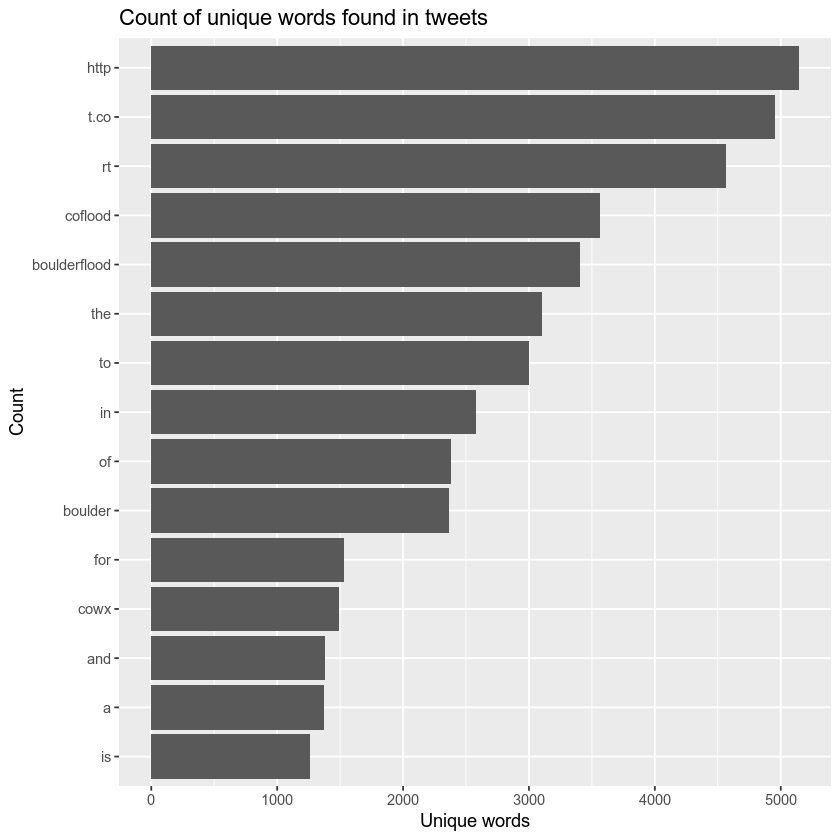
Remove Stop Words
The plot above contains “stop words”. If you recall from the previous lesson, these are words like and, in and of that aren’t useful to us in an analysis of commonly used words. Rather, you’d like to focus on analysis on words that describe the flood event itself.
As you did in the previous lesson, you can remove those words using the list of stop_words provided by the tm package.
data("stop_words")
# how many words do you have including the stop words?
nrow(flood_tweet_messages)
## [1] 151536
flood_tweet_clean <- flood_tweet_messages %>%
anti_join(stop_words) %>%
filter(!word == "rt")
# how many words after removing the stop words?
nrow(flood_tweet_clean)
## [1] 95740
Notice that before removing the stop words, you have 151536 rows or words in your data. After removing the stop words you have, 95740 words.
Once you’ve removed the stop words, you can plot the top 15 words again.
# plot the top 15 words -- notice any issues?
flood_tweet_clean %>%
count(word, sort = TRUE) %>%
top_n(15) %>%
mutate(word = reorder(word, n)) %>%
ggplot(aes(x = word, y = n)) +
geom_col() +
xlab(NULL) +
coord_flip() +
labs(x = "Count",
y = "Unique words",
title = "Count of unique words found in tweets")
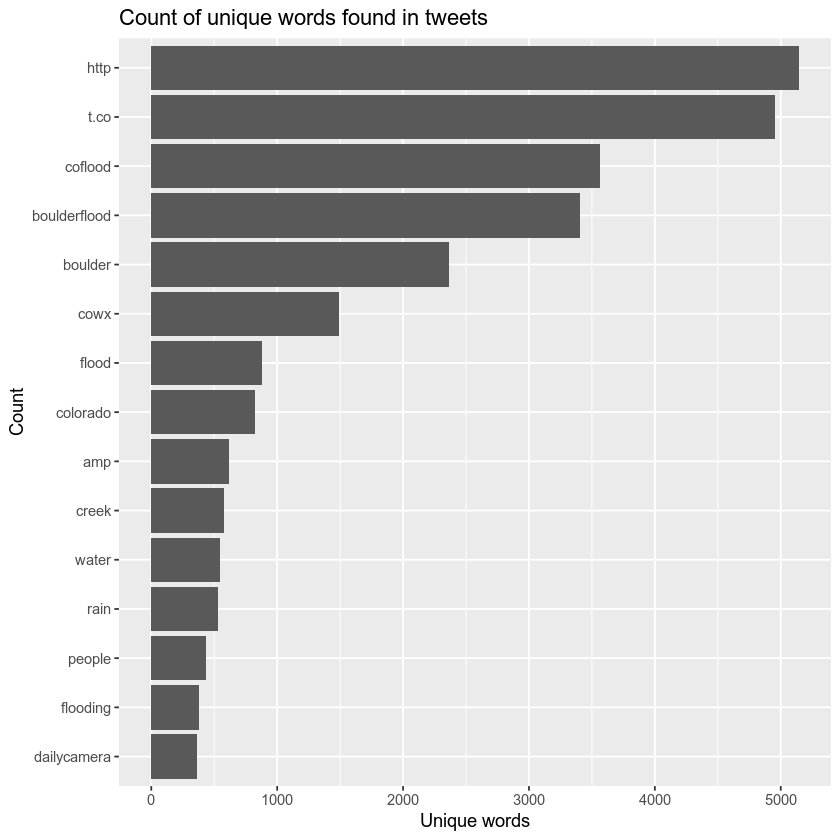
Finally, notice that http is the top word in the plot above. Let’s remove all links from your data using a regular expression. Then you can recreate all of the cleanup that you performed above, using one pipe.
To remove all url’s you can use the expression below.
gsub("\\s?(f|ht)(tp)(s?)(://)([^\\.]*)[\\.|/](\\S*)", "", tweet_text
# cleanup
flood_tweet_clean <- tweet_data %>%
mutate(date_time = as.POSIXct(date_time, format = "%a %b %d %H:%M:%S +0000 %Y"),
tweet_text = gsub("\\s?(f|ht)(tp)(s?)(://)([^\\.]*)[\\.|/](\\S*)",
"", tweet_text)) %>%
filter(date_time >= start_date & date_time <= end_date ) %>%
dplyr::select(tweet_text) %>%
unnest_tokens(word, tweet_text) %>%
anti_join(stop_words) %>%
filter(!word == "rt") # remove all rows that contain "rt" or retweet
# plot the top 15 words -- notice any issues?
flood_tweet_clean %>%
count(word, sort = TRUE) %>%
top_n(15) %>%
mutate(word = reorder(word, n)) %>%
ggplot(aes(x = word, y = n)) +
geom_col() +
xlab(NULL) +
coord_flip() +
labs(x = "Count",
y = "Unique words",
title = "Count of unique words found in tweets, ")
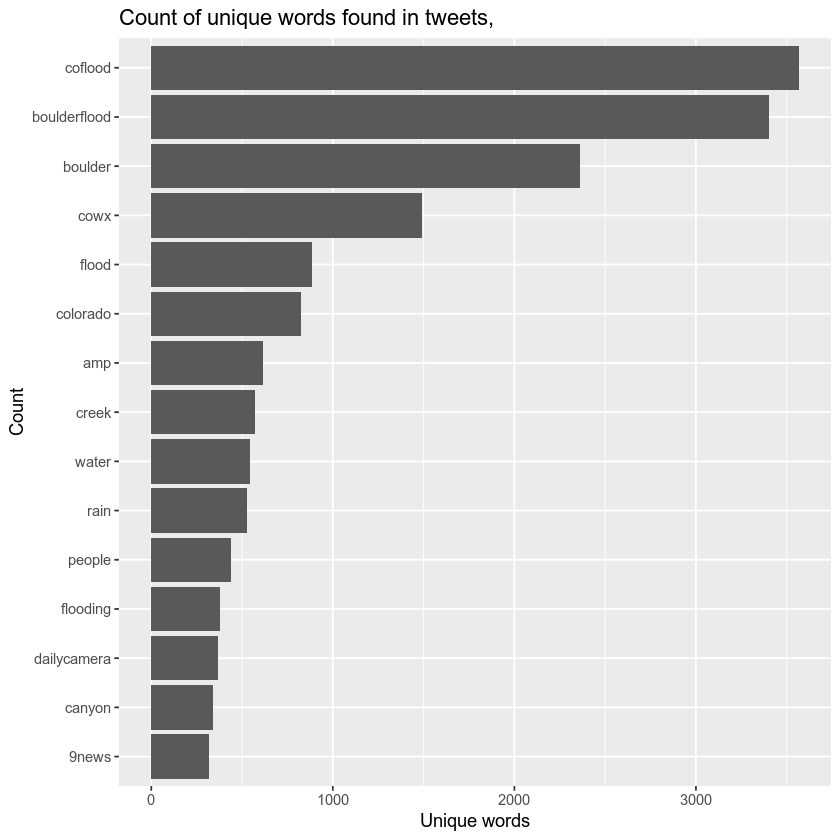
Paired Word Analysis
As you did in the previous text mining introductory lesson, you can do a paired words analysis to better understand which words are most often being used together.
Do perform this analysis you need to reclean and organization your data. In this case you will create a data frame with 2 columns which contain word pairs found in the data and a 3rd column that has the count of how many time that word pair is found in the data. Examples of word pairs includes:
- boulder flood
- colorado flood
To begin, clean up the data by removing stop words and
flood_tweets_paired <- flood_tweets %>%
dplyr::select(tweet_text) %>%
mutate(tweet_text = removeWords(tweet_text, stop_words$word)) %>%
mutate(tweet_text = gsub("\\brt\\b|\\bRT\\b", "", tweet_text)) %>%
mutate(tweet_text = gsub("http://*", "", tweet_text)) %>%
unnest_tokens(paired_words, tweet_text, token = "ngrams", n = 2)
flood_tweets_paired %>%
count(paired_words, sort = TRUE)
## # A tibble: 57,507 x 2
## paired_words n
## <chr> <int>
## 1 cowx coflood 358
## 2 boulder creek 273
## 3 boulderflood coflood 242
## 4 coflood cowx 159
## 5 coflood boulderflood 151
## 6 boulder county 130
## 7 big thompson 113
## 8 boulder boulderflood 113
## 9 flash flood 113
## 10 boulderflood cowx 110
## # … with 57,497 more rows
Separate the words into columns and count the unique combinations of words.
flood_tweets_separated <- flood_tweets_paired %>%
separate(paired_words, c("word1", "word2"), sep = " ")
# new bigram counts:
flood_word_counts <- flood_tweets_separated %>%
count(word1, word2, sort = TRUE)
flood_word_counts
## # A tibble: 57,507 x 3
## word1 word2 n
## <chr> <chr> <int>
## 1 cowx coflood 358
## 2 boulder creek 273
## 3 boulderflood coflood 242
## 4 coflood cowx 159
## 5 coflood boulderflood 151
## 6 boulder county 130
## 7 big thompson 113
## 8 boulder boulderflood 113
## 9 flash flood 113
## 10 boulderflood cowx 110
## # … with 57,497 more rows
Finally, plot the word network.
# plot climate change word network
# (plotting graph edges is currently broken)
flood_word_counts %>%
filter(n >= 50) %>%
graph_from_data_frame() %>%
ggraph(layout = "fr") +
# geom_edge_link(aes(edge_alpha = n, edge_width = n)) +
geom_node_point(color = "darkslategray4", size = 3) +
geom_node_text(aes(label = name), vjust = 1.8, size = 3) +
labs(title = "Word Network: Tweets during the 2013 Colorado Flood Event",
subtitle = "September 2013 - Text mining twitter data ",
x = "", y = "") +
theme_void()
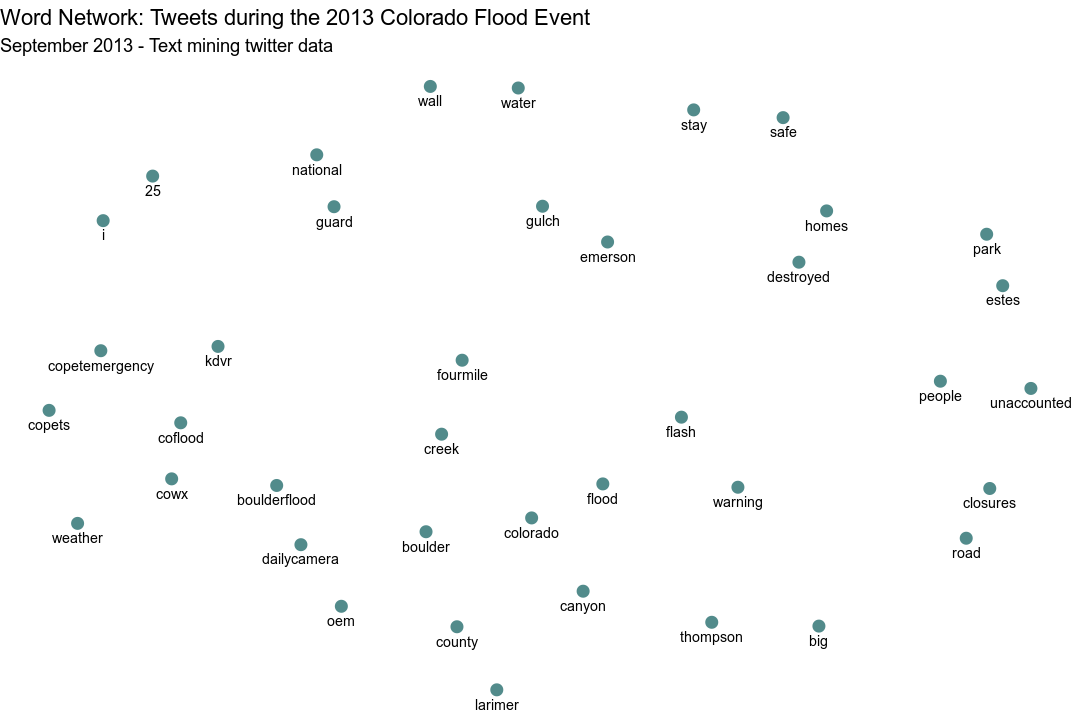
Note that “http” is still a value that appears in your word analysis. You likely need to do a bit more cleaning to complete this analysis! The next step might be a sentiment analysis. This analysis would attempt to capture the general mood of the social media posts during and after the flood events. While this is beyond the scope of the class, the tidytextmining book link above has a very useful section on this topic.
In the next lesson, you will will take the tweet location data and create an interactive map.
Additional Resources
Share on
Twitter Facebook Google+ LinkedIn
Leave a Comment