Lesson 4. Create a Canopy Height Model With Lidar Data
Learning Objectives
After completing this tutorial, you will be able to:
- Define Canopy Height Model (
CHM), Digital Elevation Model (DEM) and Digital Surface Model (DSM). - Describe the key differences between the CHM, DEM, DSM.
- Derive a CHM in
Rusing raster math.
What You Need
You need R and RStudio to complete this tutorial. Also you should have
an earth-analytics directory set up on your computer with a /data
directory with it.
R Libraries to iInstall:
- raster:
install.packages("raster") - rgdal:
install.packages("rgdal")
If you have not already downloaded the week 3 data, please do so now.
As you learned in the previous lesson, lidar or Light Detection and
Ranging is an active remote sensing system that can be used to measure
vegetation height across wide areas. If the data are discrete return, lidar point
clouds are most commonly derived data product from a lidar system. However, often
people work with lidar data in raster format given it’s smaller in size and
thus easier to work with. In this lesson, you will import and work with
3 of the most common lidar derived data products in R:
- Digital Terrain Model (or DTM): ground elevation or the elevation of the Earth’s surface (sometimes also called a
DEMor digital elevation model). - Digital Surface Model (or DSM): top of the surface (imagine draping a sheet over the canopy of a forest
- Canopy Height Model (CHM): The height of objects above the ground.
Three Important Lidar Data Products: CHM, DEM, DSM
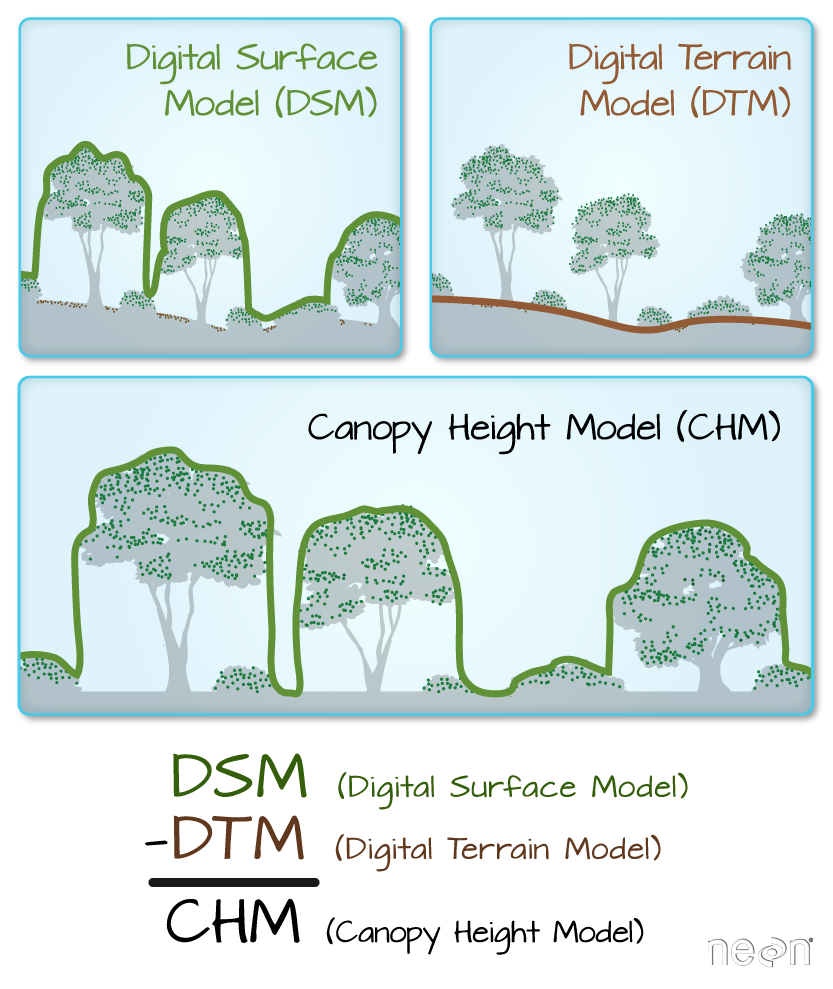
Digital Elevation Model
In the previous lesson, you opened a digital elevation model. The digital elevation
model (DEM), also known as a digital terrain model (DTM) represents the elevation
of the Earth’s surface. The DEM represents the ground - and thus DOES NOT INCLUDE
trees and buildings and other objects.
# load libraries
library(raster)
library(rgdal)
# set working directory to ensure R can find the file you wish to import
# setwd("working-dir-path-here")
First, let’s open and plot the digital elevation model.
# open raster data
lidar_dem <- raster(x = "data/week-03/BLDR_LeeHill/pre-flood/lidar/pre_DTM.tif")
# plot raster data
plot(lidar_dem,
main = "Lidar Digital Elevation Model (DEM)")

Next, let’s open the digital SURFACE model (DSM). The DSM represents the top of
the earth’s surface. Thus, it INCLUDES TREES, BUILDINGS and other objects that
sit on the Earth.
# open raster data
lidar_dsm <- raster(x = "data/week-03/BLDR_LeeHill/pre-flood/lidar/pre_DSM.tif")
# plot raster data
plot(lidar_dsm,
main = "Lidar Digital Surface Model (DSM)")

Canopy Height Model
The canopy height model (CHM) represents the HEIGHT of the trees. This is not
an elevation value, rather it’s the height or distance between the ground and the top of the
trees. Some canopy height models also include buildings so you need to look closely
at your data to make sure it was properly cleaned before assuming it represents
all trees!
Calculate Difference Between Two Rasters
There are different ways to calculate a CHM. One easy way is to subtract the
DEM from the DSM.
DSM - DEM = CHM
This math gives you the residual value or difference between the top of the earth surface and the ground which should be the heights of the trees (and buildings if the data haven’t been “cleaned”).
# open raster data
lidar_chm <- lidar_dsm - lidar_dem
# plot raster data
plot(lidar_chm,
main = "Lidar Canopy Height Model (CHM)")

Plots Using Breaks
Sometimes a gradient of colors is useful to represent a continuous variable. But other times, it’s useful to apply colors to particular ranges of values in a raster. These ranges may be statistically generated or simply visual.
Let’s create breaks in your CHM plot.
# plot raster data
plot(lidar_chm,
breaks = c(0, 2, 10, 20, 30),
main = "Lidar Canopy Height Model",
col = c("white", "brown", "springgreen", "darkgreen"))

Export a Raster
We can export a raster file in R using the write.raster() function. Let’s
export the canopy height model that we just created to your data folder. You will
create a new directory called “outputs” within the week 3 directory. This structure
allows us to keep things organized, separating your outputs from the data you downloaded.
NOTE: You can use the code below to check for and create an outputs directory OR you can create the directory yourself using the finder (MAC) or Windows Explorer.
# check to see if an output directory exists
dir.exists("data/week-03/outputs")
## [1] FALSE
# if the output directory doesn't exist, create it
if (dir.exists("data/week-03/outputs")) {
print("the directory exists!")
} else {
# if the directory doesn't exist, create it
# recursive tells R to create the entire directory path (data/week-03/outputs)
dir.create("data/week-03/outputs", recursive = TRUE)
}
# export CHM object to new GeotIFF
writeRaster(lidar_chm, "data/week-03/outputs/lidar_chm.tiff",
format = "GTiff", # output format = GeoTIFF
overwrite = TRUE) # CAUTION: if this is true, it will overwrite an existing file
Data Tip:
You can simplify the directory code above by using the exclamation ! which tells
R to return the INVERSE or opposite of the function you have requested R run.
# if the output directory doesn't exist, create it
if (!dir.exists("data/week-03/outputs")) {
# if the directory doesn't exist, create it
# recursive tells R to create the entire directory path (data/week-03/outputs)
dir.create("data/week-03/outputs", recursive=TRUE)
}
Change Detection: Terrain
Now that you’ve learned about the three common data products derived from lidar data, let’s use them to do a bit of exploration of your data - as it relates to the 2013 Colorado floods.
Optional Challenge: Calculate Changes in Terrain
- Subtract the pre-flood
DEMfrom the post-flood DEM. Do you see any differences in elevation before and after? - Create a
CHMfor both pre-flood and post-flood by subtracting theDEMfrom the DTM for each year. - Create a
CHMDIFFERENCE raster by subtracting the pre-flood CHM from the post-floodCHM. - Plot a histogram of the
CHMDIFFERENCE. - Export the files as
geotiffs to your output directory then open them inQGIS. Explore the differences.
What differences do you see in canopy height between the two years?
Share on
Twitter Facebook Google+ LinkedIn
Leave a Comment